Download and Install for Windows
To download and install the KU-licensed EndNote software:
- Navigate to the KU IT Computing, Printing and Software Page and search for EndNote.
- Select the installation package specific to either Windows or macOS operating system.
- FOR WINDOWS: Make sure Windows is completely updated (Windows 10 is required) and close any Microsoft Office programs that are open.
- Save the compressed/zip file in your Downloads folder and locate the downloaded EndNote zipped folder in your Downloads Folder. If prompted during download, select the Save File option; DO NOT use the "Open with..." option.

- Extract the EndNote installation files from the zipped folder to SEPARATE folder. The downloaded files must be unzipped & extracted in order to properly install EndNote.
- As a KU user, you should not be asked to enter a product key to install the EndNote desktop program. After downloading the EndNote zip file, you unzip it and place the extracted files in a SEPARATE folder. Then clicking the installer should allow you to install the program on a Windows computer.
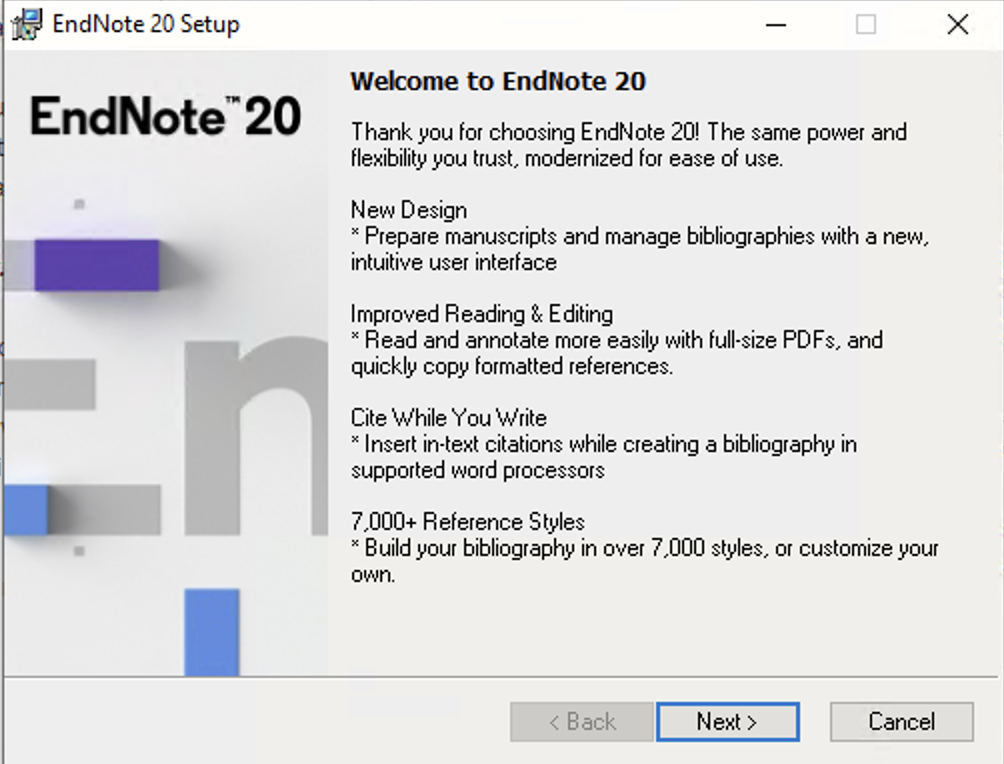
If the EndNote Install Wizard asks for a License Code during installation, then the unzipped files are not being used for the installation!
Cancel the EndNote installation and double-check that you are using the unzipped & extracted files to install EndNote before re-starting the installation.
For further assistance, please contact the Suna Kıraç Library.
