ORCID
ORCID website or visit Libguide page here https://libguides.ku.edu.tr/orcid
Your ORCID iD is a free, unique, persistent identifier that you own and control—forever. It distinguishes you from every other researcher across disciplines, borders, and time. You can connect your iD with your professional information—affiliations, grants, publications, peer review, and more. You can use your iD to share your information with other systems, ensuring you get recognition for all your contributions, saving you time and hassle, and reducing the risk of errors.
-
Registering for your ORCID means that you have a free, unique, persistent identifier that disambiguates you and your work.
-
Using your iD makes life easier for you and the institutions and organizations you connect with throughout your research career.
You will enjoy these benefits with your ORCID iD:
-
You will be distinguished from every other researcher, even researchers who share your same name,
-
Your research outputs and activities will be correctly attributed to you,
-
Your contributions and affiliations will be reliably and easily connected to you,
-
You will save time when filling out forms, (leaving more time for research!),
-
You will enjoy improved discoverability and recognition,
-
You will be able to connect your record to a growing number of institutions, funders, and publishers,
-
Your ORCID record is yours, for free, forever.
- Adding works to your ORCID record:
Works are your research outputs, including publications, data sets, conference presentations, and more. While it is possible to add works manually, we recommend that you permit trusted organizations to add/update this information to add and update them for you to save time (learn more about auto-updates)
To add works to your ORCID record using a Search & Link wizard, you must first grant access to the organization's integration. Select the platform you want to use to import your works from the dropdown list. You'll be prompted to grant access to your ORCID record then taken to the member's website to select the works to add to your ORCID record.
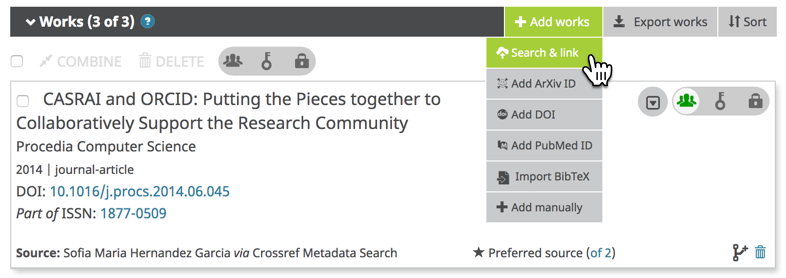
ResearcherID and Scopus Author ID are among the search and link wizards now. Other databases that you can export your publications to your ORCID ID profile are Airiti, BASE, CrossRef Metadata Search, DataCite, Deutsche Nationalbibliothek (DNB), Europe PubMed Central, HAL, ISNI, Japan Link Center (JaLC), The Lens, MLA International Bibliography, DOE/OSTI, Redalyc, Research Data Australia and OpenAire.
- Accessing to YÖK Thesis Center with your ORCID ID:
It has been stated by the Council of Higher Education that all academicians and graduate students must obtain an ORCID number within the framework of Open Science and Open Access studies.
The roadmap for obtaining an ORCID for our students who are not in the academic staff is as follows:
-
Go to YÖK National Thesis Center. (Click for link)
-
Click on the "Sign In” button in the upper right corner.
-
Log in to the system with your e-government password on the page that opens.
-
After clicking on the "THESIS DATA ENTRY FORM" section on the page with your profile information, your theses will appear in the window that opens.
-
After selecting the thesis for which you want to get an ORCID number, you can fill in the required fields on the form and say "GET ORCID NUMBER" to get the number.
Researcher ID (PUBLONS)
Webof Science Group is investing in ResearcherID to make the experience of managing and evaluating researcher profiles more seamless, open, and connected for researchers, administrators, and evaluators.
Publons is the new environment where you can benefit from the improved Web of Science ResearcherID, add your publications, track your citations, and build a more complete profile of their research impact by automatically tracking their peer review and editorial history right alongside their publications.
Log in with your usual details to see your ResearcherID profile on Publons. If you don’t have an account yet, then register Publons first via https://www.researcherid.com/#rid-for-researchers to get your ResearherID.
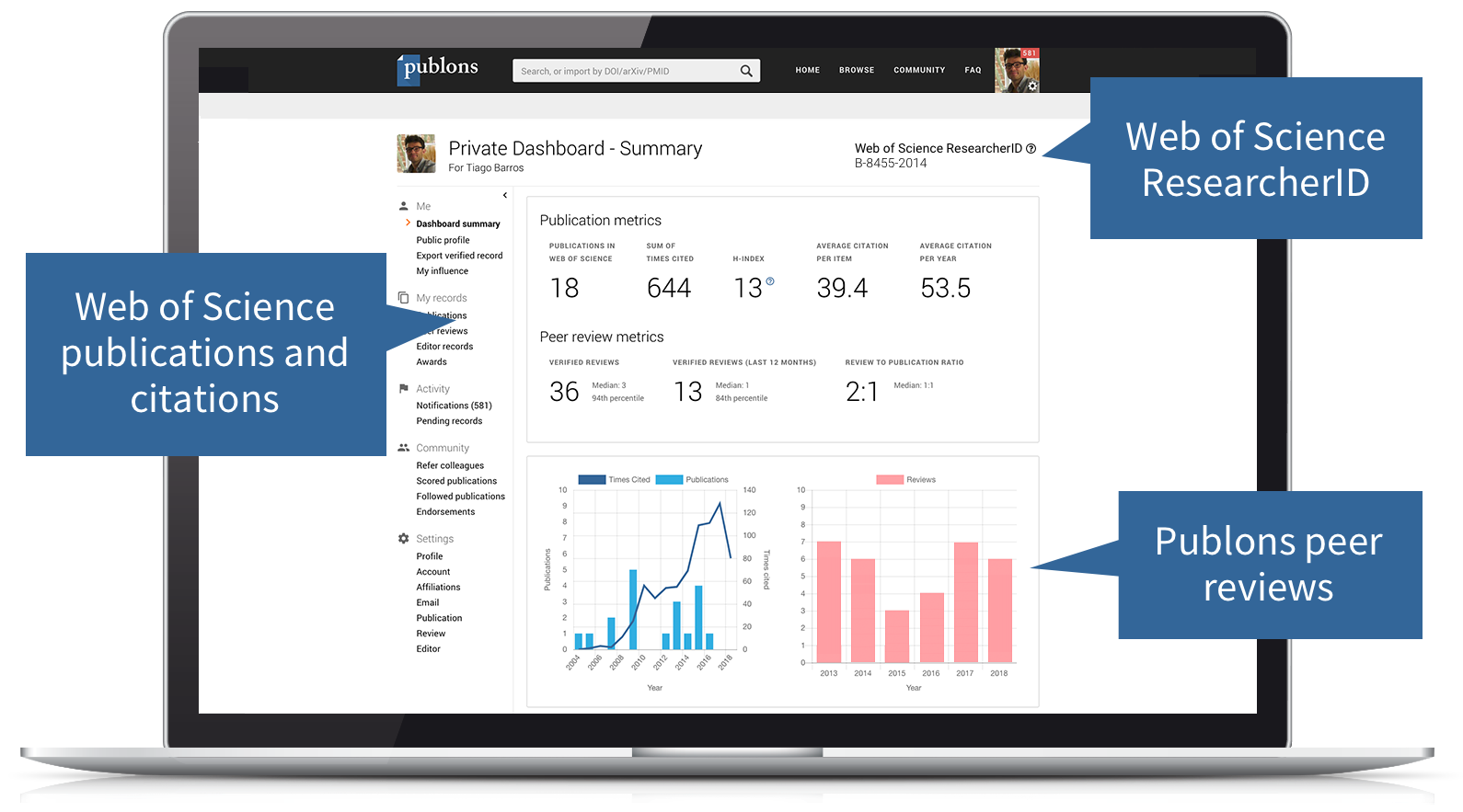
SCOPUS AUTHOR ID
Scopus Author ID:
Scopus Author ID allows you to track your publications indexed in the Scopus citation database and build metric reports. You can use Scopus to follow the outputs of other researchers and institutions and identify potential collaborators.
All authors with publications indexed by Scopus have automatically been assigned a Scopus author ID. If you want to check your ID, in Scopus run an author search
In Scopus, search for your name or one of your indexed publications and go to your Author Details page (accessed by clicking on your name when it appears in a search results list, a source document details page, or a document details page).
If your publications are spread over a number of different author profiles, you can merge them with the Author feedback wizard. Run an author search, click on the author's name, and then on the link that says "Request author detail corrections". Follow the steps in the wizard, where you will be able to choose which author matches that should be included.
Google Scholar Profile
A Google Scholar profile is a very simple way of collating your publications (and citations to them) so that others can find your work and often find an accessible copy that they can read.
Creating a Google Scholar account:
-
You'll need a Google account before you can begin - use your existing account or create one.
-
Go to Google Scholar and click on 'My citations'
-
Follow the instructions, adding your affiliation information and your University email address.
-
Add keywords relating to your research and add a link to your University home page (if you have one)
-
Add a photo if you want to personalise your profile.
-
Click on 'Next step' to create your basic profile.
-
Add your publications - Google will probably suggest the correct ones and ask you to confirm that they are yours.
-
To find missing publications, you can search using article titles or DOIs. You can also add missing publications manually if required.
-
Make your profile public - this means that others will be able to find it and discover your body of work.
Once you've set up your profile, Google Scholar will update it with publications that it thinks they are yours. You can choose between automatic updating and manual updating during the set-up process. Your profile will come high up the page rankings if people are searching for your work.
